Leverage Turing Intelligence capabilities to integrate AI into your operations, enhance automation, and optimize cloud migration for scalable impact.
Advance foundation model research and improve LLM reasoning, coding, and multimodal capabilities with Turing AGI Advancement.
Access a global network of elite AI professionals through Turing Jobs—vetted experts ready to accelerate your AI initiatives.
FOR DEVELOPERS
How to Create Bar Charts in ReactJS?
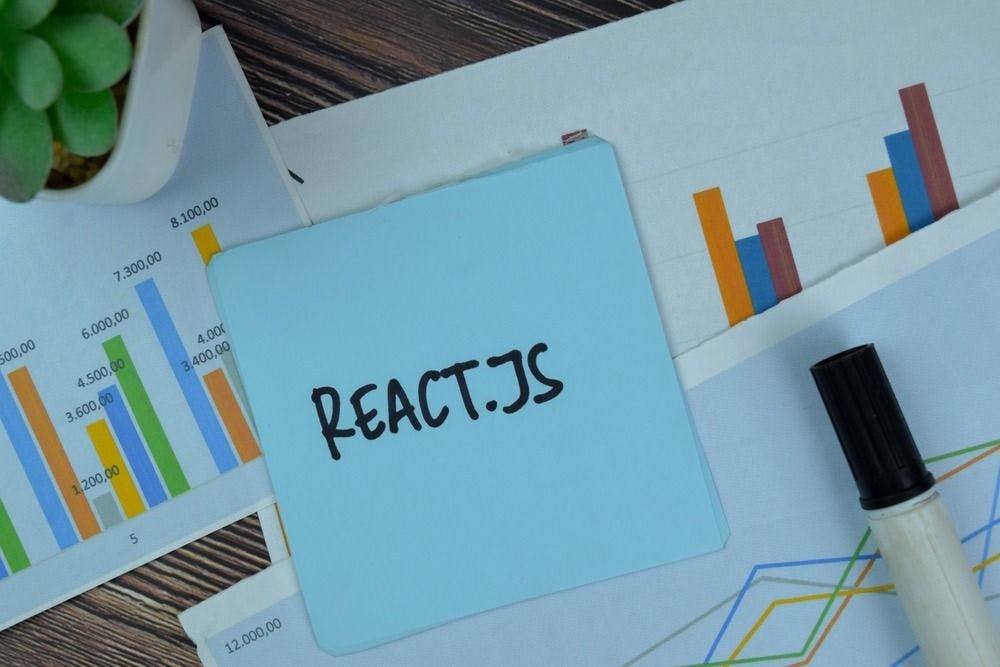
Reactjs is a comprehensive library for data visualization, widely used by React developers for creating interactive and visually appealing charts. Data visualization is the system of organizing data in different formats to make it easily readable and understandable. There are lots of data visualization formats to simplify data including pie charts, line charts, and many more. For the purpose of this article, we will be working on the ReactJS bar chart which is a popular and understandable form of visualizing data.
React has a lot of packages for data visualization including react-chartjs, recharts, Apex charts, biz charts, and many more. For the purpose of this article, we will be using react-chartjs 2. The React Chartjs is a comprehensive library that features different methods including bar charts, doughnuts, pie charts, and many more. It uses the canvas API to build different forms of charts.
A bar chart is an important tool for visualizing data due to its simplistic nature. Its data can easily be understood in correlation to the value it represents. The bar chart is a chart or graph that represents data in correlation to a given value. It helps to represent data flow for a given period based on certain predefined parameters. It represents data stacked vertically or horizontally in proportion to each other.
The react-chartjs 2 package excels among other packages for its easy documentation and examples.
Table of Contents
Creating a bar chart
To work with react-chartjs, we will be using Vite to scaffold our application. Vite is a front-end tooling application for scaffolding libraries like React and vue. To get started, we will run this command on the terminal, 'npm create vite@latest'. This will unfold the latest features of Vite while bringing a few prompts that needs to be answered.

Next, we will be installing react-chartjs with npm with the following command, “npm install - save chart.js react-chartjs-2”. After installing this, we are ready to create ReactJS bar charts. To start, we will be changing to our new react directory via the terminal, 'cd react-barchart' then run 'code' to start the code editor. Finally, we run 'npm run dev' to start the Hot module reloading on the terminal.
The react chartjs2 provides 4 types of bar charts,
- Vertical Bar chart
- Horizontal Bar chart
- Stacked Bar chart
- Grouped Bar chart
To create any type of bar chart, we need to import and register some plugins. Since we are working on the bar chart, we first import the bar component then we also import plugins necessary for creating the chart like the bar element, chart among others provided below.
With the react-chartjs, we need to register the plugins after importing them to show that they are being used for the project.
import { Bar } from "react-chartjs-2";
import { BarElement, CategoryScale,Chart as ChartJS,Legend, LinearScale,Title, Tooltip } from "chart.js";
ChartJS.register(CategoryScale, LinearScale, BarElement,Title,Tooltip,Legend);
The bar chart is a component from react-chartjs2 and it requires two props to visualize data namely,
- Options
- Data
Vertical bar chart
Vertical bar charts are charts where bars are stacked vertically (upright facing). It is also known as simple bar charts. To create a vertical bar chart, we will be supplying the options and data props.
const option = {
responsive: true,
plugins: {
legend: { position: "chartArea" },
title: {
display: true,
text: "Modular Bar Chart",
},
},
};
const data = {
labels=["Jan", "Feb", "Mar", "Apr", "May", "Jun"];,
datasets: [
{
label: "Product A",
data: [ 20, 30, 40, 50, 60,70],
backgroundColor: "green",
},
{
label:'Product B',
data:[15,20,25,40,45,60],
backgroundColor:'blue'
},
],
};
export default function App() {
return (
<div className="App">
<Bar options={option} data={data} />
</div>
);
}

Running this code, we get a vertical bar chart which represents our data, it contains a few options to adjust its orientation.
- Responsive is set to true to make our chart responsive i.e adjust to device screen size.
- Legend is set to the top position to show a description of labels of each data at the top. Legend has other positions depending on preference including bottom, left, right, chart area.
- Title is set to display true that displays the title of our bar chart, its text is set to title of our bar chart.
Horizontal bar chart
Horizontal bar charts are stacked horizontally. Here is how we provided the options and data needed to create a horizontal bar chart.
const option={
indexAxis:'y',
elements:{
bar:{
borderWidth:1,
}
},
responsive:true,
plugins:{
legend:{
position:'right'
},
title:{
display:true,
text:' Horizontal bar chart'
}
}
}
const data = {
labels=["Jan", "Feb", "Mar", "Apr", "May", "Jun"];,
datasets: [
{
label: "Product A",
data: [ 20, 30, 40, 50, 60,70],
backgroundColor: "green",
},
{
label:'Product B',
data:15,20,25,40,45,60],
backgroundColor:'blue'
},
],
};
export default function App() {
return (
<div className="App">
<Bar options={option} data={data} />
</div>
);
}

Stacked bar chart
Stacked bar charts are stacked against each other and it requires a scales property with the option, stacked set to true.
const option={
indexAxis:'y',
elements:{
bar:{
borderWidth:4,
},
},
responsive:true,
interaction:{
mode:'index',
intersect:false
},
scales:{
x:{
stacked:true
},
y:{
stacked:true
}
},
plugins:{
legend:{
position:'right'
},
title:{
display:true,
text:'Stacked bar chart'
}
}
}
const data = {
labels=["Jan", "Feb", "Mar", "Apr", "May", "Jun"];,
datasets: [
{
label: "Product A",
data: [20,30,40, 50, 60,70],
backgroundColor: "green",
},
{
label:'Product B',
data:[15,20,25,40,45,60],
backgroundColor:'blue'
},
{
label:'Product C',
data:[10,12,14,16,18,20],
backgroundColor:'orange'
}
],
};
export default function App() {
return (
<div className="App">
<Bar options={option} data={data}/>
</div>
);
}

Grouped bar chart
Grouped bar charts are grouped together relative to the kind of data provided. Similar to other charts, we will be providing the options and data needed for the chart. It also has the scales property where we set the stacked option to true.
const optionX={
indexAxis:'y',
elements:{
bar:{
borderWidth:4,
},
},
responsive:true,
interaction:{
mode:'index',
intersect:false
},
scales:{
x:{
stacked:true
},
y:{
stacked:true
}
},
plugins:{
legend:{
position:'right'
},
title:{
display:true,
text:'Grouped bar chart'
}
}
}
const data = {
labels=["Jan", "Feb", "Mar", "Apr", "May", "Jun"];,
datasets: [
{
label: "Product A",
data:[20,30,40,50,60,70],
backgroundColor: "green",
},
{
label:'Product B',
data:[15,20,25,40,45,60],
backgroundColor:'blue'
},
{
label:'Product C',
data:[10,12,14,16,18,20],
backgroundColor:'orange'
}
],
};
export default function App() {
return (
<div className="App">
<Bar options={option} data={data}/>
</div>
);
}

Conclusion
The react-chartjs2 provides a brilliant implementation of charts, especially the ReactJS bar chart. It is so easy to understand and work with. It also features different props that can be used based on the requirement of the chart being worked on.
Author

David Ikukoyi
David is a technical writer and front end developer. He has successfully published several articles on web technologies and worked with teams in creating scalable softwares. He has contributed to open source projects and also specializes in frameworks like angular, react, node among other technologies.
Frequently Asked Questions

Press

Blog
