Develop Smart and Consistent UI With Angular Material
•6 min read
- Languages, frameworks, tools, and trends

As rightly said, the first impression is the last impression. The same goes for any web application out there on the internet. The smart user interface, responsive design and other highlights fascinate people and this is what businesses with web presence leverage nowadays.
However, people uses different devices like tablets, smartphones, and PCs and use it to browse on web applications. As a business, you need to keep this in mind and give extra support to both the web and mobile application user interface.
So, where do you think you can start accomplishing this task? Well, it's Angular Material that can help you excel with the UI of your application. So, to get you started in this arena, we will start our discussion with Angular Material and move on to cover every possible ways in which you can develop an intelligent, consistent, and responsive UI with Angular Material easily in this article.
What is Angular Material?
Angular Material is a UI component library that comprises reusable, well-tested, and accessible buttons, icons, grid lists, and more for Angular components for Angular JavaScript developers. It enables you to build a functional yet modern application that grabs the attention of the viewer at first glance. The applications and websites created by Angular Material are compatible with tablets, laptops, iPhones, and Android.
Since its introduction by Google in 2014, it continues to have thriving popularity. This is all because of its closet full of the resources that help you ace your UI game. It is based on Google’s material design and acts as a reference for implementing Google’s material design specification. This specification puts forward some guidelines of material design that a layout must follow while improving it with Angular Material.
- Make your UI predictable: Do not experiment with layout and go with the proven styles for users.
- Make a consistent UI: Ensure that the basic layout component stays the same throughout your website. You can leverage the component library here to stick to the guideline.
- Responsive UI is a must: Angular Material is not responsive by default, therefore, in an application, you need to make sure that the product must adapt to different services. However, Angular Material elements will help you resolve the problem. It can help you build modern designs that are modern yet responsive.
Google promotes the use of Angular Material among developers in all kinds of products. It helps them save the time of reinventing icons and buttons that are already provided by Angular Material.
Now let’s head on to discuss the next important segment under it - the Angular Material UI component library.
UI Components of Angular Material

There are an array of UI components offered by Angular Material. We have listed each with their respective inclusions. Read on and get a brief understanding of the same.
Form Controls
Form controls are an essential UI component of Angular Material responsible for collecting and validating the user. It acts as a user interface that is controlled between the user and the server as the point of connection. The interactions made by the user may vary depending on the input demanded in the form. It is for this reason that there are further inclusions in form controls. Below is the list for the same:
- Autocomplete: It suggests viable options to the user based on their initial writings.

- Checkbox: It captures boolean input and selects the indeterminate mode.

- Datepicker: It allows you to choose a date related to the input asked.

- Form field: It covers input fields to display them consistently.

- Input: It allows the native input to be used inside a form field.

- Radio button: It enables you to select one option from a group.

- Select: It allows you to choose one or more options from the dropdown menu.

- Slider: It enables the user to input a value by dragging the slider.

- Slide toggle: As a draggable and clickable switch, it allows to capture boolean values.

Navigation
Navigation is one of the Angular Material components that enables you to organize your content with the help of sidenavs, menus, and toolbars.
- Menus: It is a floating panel that comprises a list of options.
- Sidenavs: It is a content column that is fixed on one side of the application screen.
- Toolbars: It is a container that is for titles, headers, or actions.
Layout
The layout allows you to structure your content in a certain style that makes your application look organized and presentable. Here are some of the main layout options of this Angular Material UI component that are tested on the user for a unique experience.
- Card: It is a content container that takes in itemized content like text, photos, and a call to action in the context of a single subject.
- Divider: It is a visual divider in horizontal or vertical orientation that allows for material styling.
- Expansion panel: It allows you to add more content by adding an extra container.
- Grid list: It is a two-dimensional view of the list to present content items in a grid-based layout.
- List: It presents a series of items in a line.
- Stepper: It is a wizard workflow that guides you with a step-by-step content guide.
- Tabs: They present one view at a time and keep the content organized into separate views with different tabs.
- Tree: It is a material design tree that is used to represent hierarchical content as an expandable tree.
Buttons and indicators
Buttons and indicators are the UI components that represent the current status, state change, or an ongoing process. There are several options under that component that you can leverage for this purpose.
- Button: It allows the user to interact with your application and comes in various presentable forms.
- Button toggle: These are aesthetic kinds of buttons that have on/off toggles for enabling and disabling options.
- Badge: It is a small value indicator for UI elements that can be overlaid on another object.
- Chips: It presents a list of values as a set of tactical entities.
- Icon: Angular Material icons make it easier to use a vector-based icon in your app.
- Progress spinner: They are indicators in circling motion that depict activity and progress.
- Progress bar: It is a horizontal progress bar that represents activity and progress.
- Ripples: It helps you add material design ripple effects to show the point of touch.
Popups and Modals
Popups and modals are the floating components on the application screen that can be shown or hidden dynamically. Here are all the inclusion under it.
- Button sheet: It is a large interactive panel that is used to open Material Design panels. It is primarily used for mobile devices.
- Dialog: It is a configurable modal that displays dynamic content with material design styling and animations.
- Snackbar: It displays snack-bar notifications or say actionable messages.
- Tooltip: When you hover over an object or longpress on an element, it displays floating content.
Data table
Data table is an Angular Material UI component that provides you with a way to display tabulated data. It allows you to sort, filter, and paginate an array of data. Here are the ways in which you can style data using a data table.
- Paginator: It provides navigation for paged information and displays a dropdown of page sizes.
- Sort header: They are used to add sorting state and showcase to tabular data.
- Table: It displays rows of data with the help of the Material Design styled data-table.
These were all the UI components of the Angular Material that come as a bundle with innumerable ways to improve the UI of your application. Now that you have got a walk-through with all of them, you can start improvising.
Conclusion
Angular Material aims at unifying the website visitor experience with a modern UI component on the mobile, tablet, and web. Using its lightweight set of Angular-native UI elements can help you with a high level of customization of your application interface. From changing the parameters of elements to make them fit the style and from needs of different products to changing or creating themes on your own with Angular Material, you have a lot of flexibility with such an impressive library by your side.
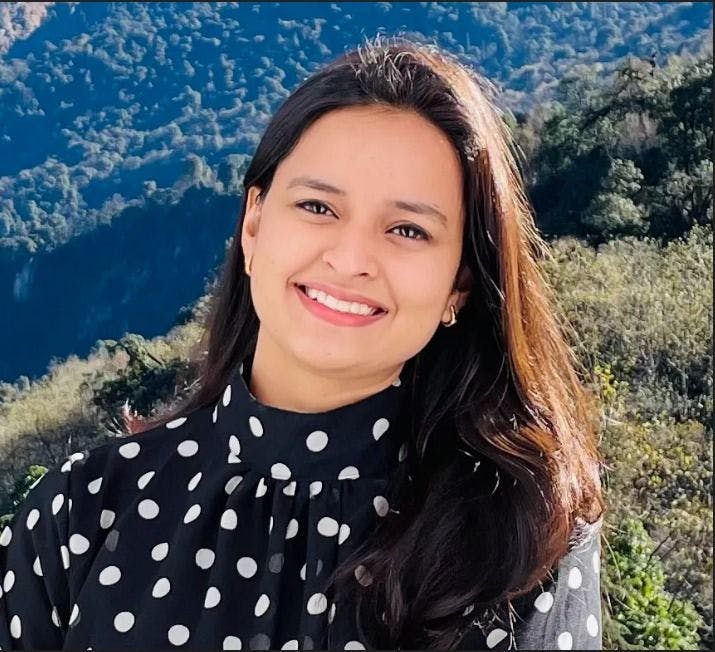
Author
Srishti Chaudhary
Srishti is a competent content writer and marketer with expertise in niches like cloud tech, big data, web development, and digital marketing. She looks forward to grow her tech knowledge and skills.