How to Create a QR Code Using JavaScript
•6 min read
- Languages, frameworks, tools, and trends
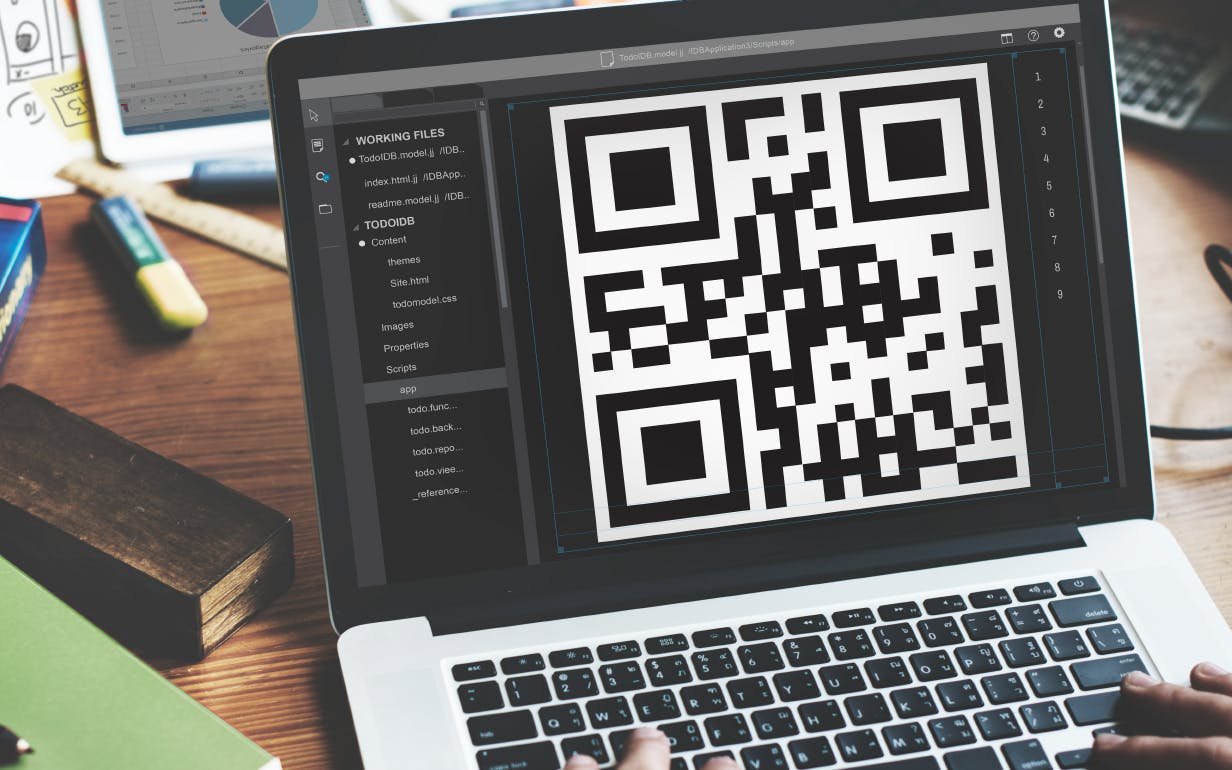
Business owners and companies often require generating QR (quick response) codes for their websites. The demand for this effortless way of accessing websites is increasing and with the use of smartphones, users can easily scan a QR code and will be directed to the desired site. It’s not just websites that can be accessed either; QR codes can also be used to save sensitive information or data about a company.
In this article, we will look at generating QR codes with the help of a JavaScript QR code generator using QRCode.js and Tailwind CSS.
What is a JavaScript QR code generator?
This is a library that allows you to create QR codes using JavaScript. QR codes are machine-readable codes consisting of an array of black and white squares used to store URLs or other information to be read by a camera or a smartphone. You don’t need to rely on external APIs or domain names when using a JavaScript QR code in a web application.
These QR code JavaScript libraries, which are open source, provide an API for generating QR codes with options like size, color, and correction level to suit your requirements.
Some popular JavaScript QR code generators include QRCode.js, QRious, and jsQR. We’ll be working with the QRcode.js library in this article.
A brief overview of QRCode.Js
As mentioned, QRCode.js is a JavaScript QR code library for making QR codes. It supports cross-browser with HTML5 Canvas and table tag in DOM. It has no dependencies.
The syntax collects two parameters, which are target and options.
- Target: This parameter specifies the ID that it wants to target to display the QR code.
- Option: This parameter is used to determine how you want the QR code to be, i.e., the size (height and width), color (color of the QR code), and correction level. This last is the extent to which data can be restored if the code is damaged. The greatest correction level is H, which can survive significant QR code damage.
Components of a QR code
Now that we’ve covered what JavaScript QR code means and what it’s used for, let’s look at what a QR code is composed of. We’ll use the QR code of the Turing website to list all the components.

Quiet zone
This is the empty border around the QR code. The space enables the scanner to distinguish the QR code from the surrounding.

Detention marker or position marker
These are used to recognize the code and read it at a high speed, while indicating the direction in which the code is printed. It is located in the top right, top left, and bottom right corners.

Alignment pattern
This is a small square near the bottom right corner. The pattern allows the QR code to be detected even when it is slanted or not properly aligned.

The bigger the QR code (in size), the more alignment pattern it needs.
Timing pattern
The decoder can calculate the width of the data matrix using these patterns. It is an L shape that runs around the detention pattern.

Format pattern
These patterns serve as data storage for data masking and error correction. The QR code may be read even if it is partially covered or broken, thanks to the error-correcting feature.

Version information
The QR code version is specified by these patterns. There are currently 40, with version 1 having 21 x 21 dots and version 40 having 177 x 177 dots.

Data and error correction keys
This pattern preserves the real data included in the QR code.

How to make a QR code
Aside from the QRCode.js library, we will also use Tailwind and Vanilla JavaScript for this project.

1. Create an index.html file
Open VS Code or any code editor of your choice. Create an index.html file and enter the following code:
This file will hold all the HTML code as well as the Tailwind styling and JavaScript code.
Before using Tailwind CSS, you need to install it into the HTML file. There are three ways to do this:
- By using Tailwind CLI
- By using PostCSS
- By using Play CDN.
We will be using Play CDN to install Tailwind CSS since ours is a simple project.
2. Install Play CDN and the HTML file
Input the following code to install Play CDN inside the head tag.
We will be using a Google font called Poppins which will be added in the head tag and in the Tailwind config. The screen sizes are defined here: sm for small screens (min-width of 480px), md for medium screens (min-width of 768px), lg for large screens (min-width of 976px), and xl for extra large screens (min-width of 1440px).
The final code will look like this in the HTML file.
In our index.html file, we had an internal styling different from the Tailwind utility styling which was used to style the id label Generate for smaller screens. It was given a height of 400px when its screen size is 414px and below.
The output will be:
Note: Before using the QRCode.js library, you need to install it in the HTML file. To do this, go to cdnjs.com to search for its CDN and install its scripts tag.

Copy and paste the scripts tag in the head tag on your index.html file.
3. JavaScript file
In the main.js file, use the document.querySelector() method to select the form and the qr-code (the position you want the generated QR code to go).
Create a generateSubmit function that holds most of the activities that will occur when you click on the form.
Call on the e.preventDefault() on the form when it is clicked. e.preventDefault() stops the form from submitting. It is used when you are trying to get the value from a form and using the value to do something. In this case, you are using the value of the form to generate the QR code.
Create a variable which is used to get the value (what is typed) from a form. For example, when you type Turing and click on Generate your QR code, it should console.log Turing in the developer’s console.
You’ll use a conditional statement to validate the form. If the form is empty, alert Please enter a valid URL. If there is value in the form, generate the QR code for it.
4. Create a function that generates the QR code
To generate the QR code, take a look at the GitHub QRCode.js documentation.
- Create a function and give a parameter which will hold the URL of the website you will create.
- Give it a target which will hold where you want the QR code to display.
- Give it a text which will hold the URL.
- Give it a size, color, and correction level. These are optional.
5. Clear the QR code
Although we’ve created the QR code, the app will not clear it and will instead append the new generated QR code to the previously generated one.
To resolve this, clear the previous QR code when you want to create a new one by using innerHTML and setting it to an empty string.
6. Adding an event listener to the form
EventListener in JavaScript responds to user inputs and actions.
- You select what you want to add an event listener on (form).
- The event type (submit).
- The code to run (generateSubmit).
The following shows the complete html.file:
The following shows the complete main.js file:
Here is the final solution of the project.
Conclusion
We’ve explored QR code in JavaScript, the library used, the components of a QR code, and how to create one using a JavaScript QR code generator. By following a few broad guidelines, you can easily create one yourself:
- Determine your objective in terms of what data you want the QR code to hold.
- Use a preferred library.
- Customize the QR code.
- Test and validate it.
- Download and distribute it to users.

Author
Onwuemene Joshua
Joshua is a frontend developer, a WordPress developer and a Technical writer. He has collaborated on projects which required his Html, CSS/SASS, TailwindCSS and JavaScript skills. He writes on frontend development explaining difficult concepts in a beginner-friendly manner.