Debugging and Logging in Terraform Projects
•6 min read
- Languages, frameworks, tools, and trends

Terraform is an infrastructure as code (IaC) tool that allows you to define, manage, and provision cloud infrastructure using code. It is cloud-agnostic, meaning it is designed to work with multiple cloud providers or environments without being tied to one, e.g., AWS, Azure, Google Cloud Platform, etc.
Debugging and logging are essential parts of any software development process and Terraform, being a tool for IaC, is no exception. They can help identify issues with Terraform code, infrastructure resources, and troubleshoot errors when deploying those resources.
In this article, we will explore Terraform debugging and logging techniques. Before that, however, we’ll take a thorough look at the two processes.
Debugging
Debugging is the practice of identifying and resolving issues or bugs in software, hardware, or other systems with the aim of restoring their proper functionality. It involves a range of techniques, including manual inspection of code or system logs, using automated tools, and collaborating with team members or experts.
The process typically includes reproducing the issue, isolating the problem, and analyzing the code or system to determine the root cause of the issue. Once the issue is identified, a solution can be implemented and tested to ensure it resolves the problem.
Debugging is a critical aspect of software development and maintenance as it helps ensure the reliability and functionality of software and systems.
Logging
Logging is the practice of collecting and storing data related to the events and actions taking place within a system or application. It is a crucial aspect of system monitoring and debugging, enabling visibility into the system's behavior and facilitating the identification of issues or errors that may arise.
In software development, logging typically involves recording messages or data to a log file or database that can be analyzed or visualized using different tools. These logs may contain information about system errors, user actions, or performance metrics based on the application's requirements. Logging enables developers and system administrators to troubleshoot issues, monitor system performance, and gain valuable insights into application behavior.
Terraform debugging and logging techniques
When working with Terraform projects, it’s important to have a solid understanding of how to debug and log issues that may arise during development and deployment. In this section, we will explore some of the ways in which you can debug and log your Terraform projects.
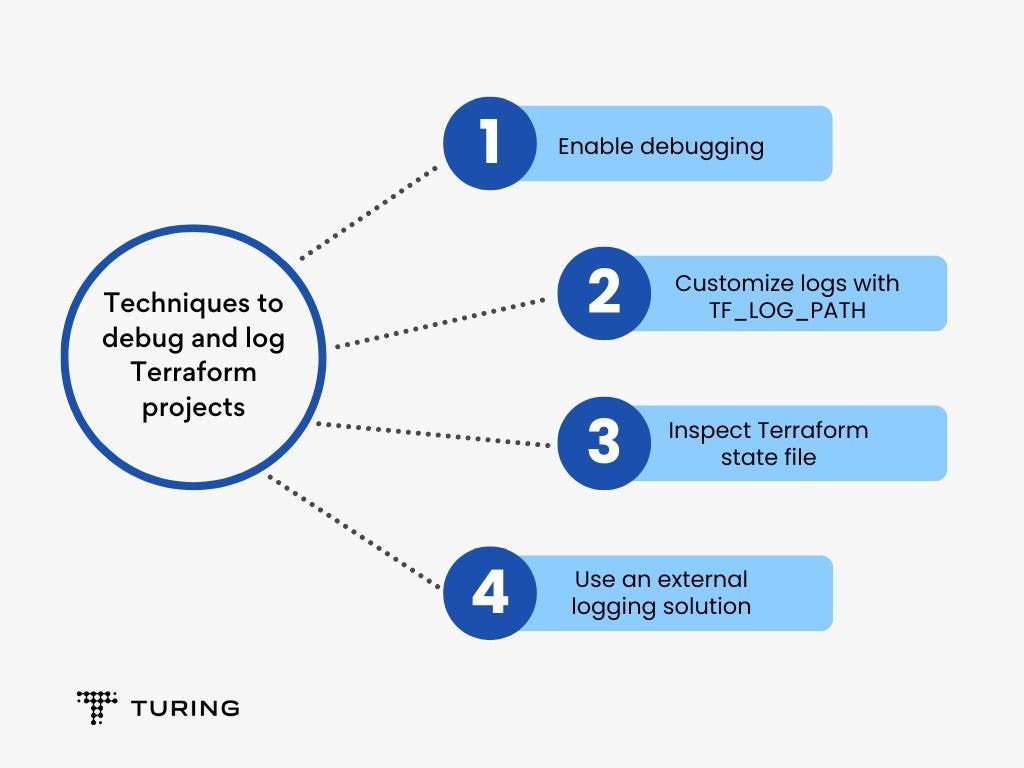
Enable debugging
Terraform provides developers with the ability to enable detailed debugging by setting the TF_LOG environment variable to any value. Once the logging feature is enabled, Terraform will generate detailed logs for all its operations which will be displayed on the stderr standard stream.
Terraform offers developers the flexibility to set the TF_LOG environment variable to multiple log levels (depending on their logging requirements) listed by decreasing level of detail or amount of information.
- TRACE: A verbosity level that provides an extremely detailed account of every step taken by Terraform, displaying a vast amount of output that includes internal logs.
- DEBUG: A more advanced logging level that helps developers streamline debugging by providing a shorter, more sophisticated description of internal events compared to TRACE.
- INFO: This log level is helpful for logging general, high-level messages about the execution process or providing informative instructions, similar to a README.
- WARN: This provides non-critical warnings in the log that may indicate errors or misconfigurations, allowing for adjustments to be made at a later time.
- ERROR: This log level is utilized when something is severely wrong and acts as a blocker, presenting errors that prevent Terraform from continuing.
To enable debug mode, set the TF_LOG environment variable to DEBUG in your command line as shown below:
To exit debug mode and reset the logging verbosity to its default level, simply clear the TF_LOG environment variable by executing the following command:
Customize logs with TF_LOG_PATH
Once the log level has been configured, the TF_LOG_PATH environment variable can be set to specify the file location for Terraform's log output.
Customizing logs with TF_LOG_PATH in Terraform provides a simple and flexible way to manage your log output. By default, Terraform logs to stderr, which can make it difficult to keep track of the output, particularly when running multiple commands at once. By setting the TF_LOG_PATH environment variable, you can redirect Terraform's log output to a file of your choice.
The TF_LOG_PATH environment variable specifies the path and filename of the log file to which Terraform writes its output. If the specified file does not exist, Terraform creates it automatically. This allows you to customize the log output in a way that works best for you and makes it easier to review and manage logs for multiple Terraform commands.
For example:
In the above, the log path specified is /home/ubuntu/ec2-with-terraform/terraform-log with terraform-log as the file name.
After configuring the TF_LOG_PATH environment variable, Terraform commands will write their log output to the designated file location for all subsequent operations unless specified otherwise.
Inspect Terraform state file
When a Terraform operation is executed, a state file is generated to capture information about the provisioned infrastructure. This state file is a JSON document that maps the resources under Terraform management to their corresponding configuration code. It also contains essential metadata about the resources, including their current state, dependencies, and attributes.
In the event of an error or inconsistency, the state file can be an invaluable debugging aid. By examining it, developers can gain insights into the root cause of the problem and work towards a resolution.
A thorough examination of the state file can help identify the following issues in Terraform:
1. Resource state: The state file provides the current state of each managed resource. Analyzing it can help identify if a resource is in an unexpected state, such as not being provisioned when required or being deleted unintentionally.
2. Dependencies: The state file holds information about the dependencies between resources. Reviewing it can help identify issues where a resource's dependencies are not managed correctly, such as depending on another resource that has not been provisioned.
3. Attributes: The state file contains configuration details like IP addresses and DNS names for each resource. Scrutinizing it can help identify if the attributes are incorrect, such as if a resource is configured with the wrong IP address.
Below is an example of a terraform.tfstate file:
Use an external logging solution (Advanced)
Utilizing an external logging solution in Terraform can offer a highly adaptable approach to managing logs, especially for intricate or large-scale projects. External logging tools, such as Datadog, Splunk, and ELK Stack, can accumulate and scrutinize logs from various sources, including Terraform, to provide a comprehensive outlook on the health of the infrastructure.
To enable the use of an external logging tool with Terraform, it’s necessary to configure the tool to assemble logs from pertinent sources, including Terraform. Most logging tools supply Terraform-specific integrations or plugins that facilitate the collection and analysis of Terraform logs.
By opting for an external logging solution, it’s possible to centralize logs which makes them easier to search and analyze. This can aid in rapidly identifying issues or inconsistencies, thus minimizing the time required for debugging.
Additionally, external logging solutions often provide powerful visualization and analysis capabilities, such as dashboards and alerts, that enable proactive monitoring and management of infrastructure.
Conclusion
In conclusion, Terraform debugging and logging are essential aspects of managing its infrastructure. The ability to identify and resolve errors and inconsistencies is critical in ensuring that the infrastructure functions correctly and is reliable.
By using the techniques discussed in this article, you can effectively debug and troubleshoot your infrastructure. Additionally, implementing best practices like logging into an external service can help you gain deeper insights into your infrastructure, minimize downtime, and improve your overall operational efficiency.

Author
Daniel Favour
Favour is a DevOps Engineer and Technical Writer, with expertise in automating software delivery processes and crafting clear, informative content for knowledge sharing.